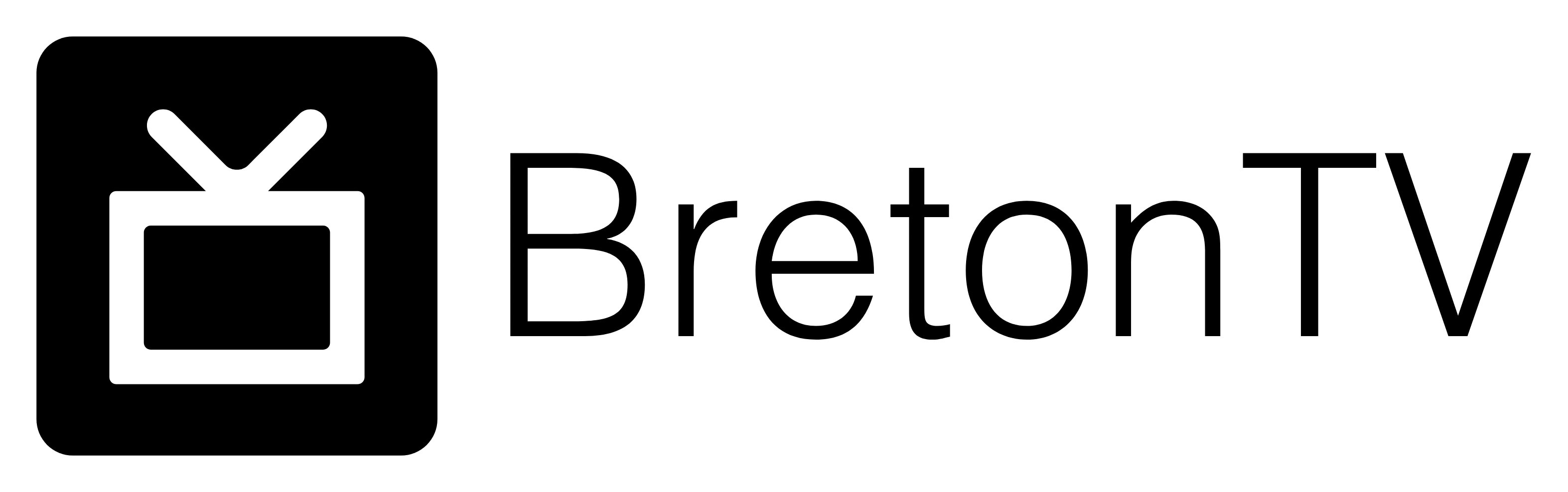Buffering & Freezing Issues – Common Fixes
If you are having issues with buffering, please note that 99.9% of the time the problem stems from the user’s device. Anything from the Internet Service Provider to an overloaded device can cause annoying issues like buffering or freezing of the content you are trying to watch. Luckily, we have some things for you to try to avoid or fix this so that your viewing experience is top notch!
-> Issue One: Streaming on more connections then you have:
One of the most common reasons for buffering is that users are trying to watch our content on more than one device when they haven’t purchased multiple connections.
Fix One:
If your plan is for one connection, please log out on all other devices, and try again. If you want more connections, please contact your BretonTV sales representative about additional devices.
-> Issue Two: Application Caches
If you are using IPTV Smarters or any other IPTV app for too long, then the app will start creating cache files on your device. These caches include Thumbnails for Movies/Series/Channels, Links, and several other things.
The cache files aren’t a bad thing as they help the content to load faster since they are already on your system. However, if there are too many files, or if you are running low on storage it can create a backlog and slow your device down.
Fix Two:
Try clearing your cache on your device simply by following the steps below:
- Android Based TVs/Device:
Go to Settings > Applications > IPTV Smarters (or any other app you have installed) > Click Clear Caches.
< >Firestick/FireTV Cube:Go to Settings > Applications > Manage Installed Applications > Xtreme HD IPTV (or the app you are using) > Click Clear Caches.
- Samsung or LG Smart TVs:There is no option to Clear Caches on Samsung/LG TVs. All you must do is turn off your TV and it will automatically clear the cache for you.
-> Issue Three: Running Low on Storage
Another major reason why you may be facing buffering and freezing issues is that your device might be running low on storage or doesn’t have enough ram to manage the IPTV application. This should only be an issue on an Android Box or Fire Stick or another device with limited RAM/Storage.
Fix Three:
Ensure the device is being used solely for your IPTV application. Especially if you have a Fire Stick, delete every application you don’t need/use.
- You can do this on the Fire Stick by:Go to Settings > Applications > Manage Installed Applications > Click on any unused application > Uninstall application
- For Samsung:Press the Home button to open the home screen menu > Navigate to Apps > then select the Settings icon in the top right corner > Select the App you want to Delete > then select Delete and select Delete again to confirm.
- For LG Smart TVs:Press the Home button > Select the Pencil icon to the right of the apps > use Left Arrow and Go to an App you want to Delete and press OK > Use the Up Arrow to go to the X at the top of the app. Press OK. Select Yes to remove the app.
-> Issue Four: The device is Outdated:
Having an outdated device could cause the buffering issue as well. When the device is not updated/current, there are chances that it might be susceptible to security issues.
Fix Four:
Make sure to update the device with the latest version available. With the new version, you will get a lot of improvements regarding software/hardware, and your device will perform better.
To check if you are running the latest version, please follow these instructions on your devices:
- For Google TVs:Press the Quick Settings> Select the Settings icon > then choose System → About → System software update.
Note: If your remote control has a HELP button, you can also display the System software update screen by pressing the HELP button and selecting Top support solutions.
- Other Android TV Models: Press the Help button (if available), otherwise, press the home button, and then select Help.
Note: If your TV has Android 9 or Android 8.0 operating system (OS), select the Apps icon, then select Help.
Now select Status & Diagnostics > select System software update.
- For Firestick/FireTV Cube:Go to Settings on your Fire TV > Select My Fire TV > About > hit Check for System Update.
- For LG Smart TV:Go to Settings > All Settings > Support > Select Software Update > then Check for Updates, and if an update is available, Download and Install.
- For Samsung Smart TV:Open Settings > then Select Support > Software Update > then select Update Now.
If there are updates available, just download it and then restart your device.
-> Issue Five: Having Too Many Channels.
We know it sounds silly, and most people won’t complain about 23,000 channels, but sometimes less is better. This is because some of the lower end devices simple can’t handle all the channels and other content we offer.
Fix Five:
Contact your BretonTV sales representative and ask about adjusting your channel loadout.
-> Issue Six: Buffering/Freezing on Specific Channels/Movies/Series.
If all your content is working properly, but one channel, movie or series is buffering, it could be an issue with a specific server. In this case we can try and solve the problem for you.
Fix Six
If you are having buffering issues with a specific channel, movie, or series please let us know by sending us an e-mail at admin@bretontv.com
Please ensure to include the specific channel number or movie/series title.
Thank you for reading our trouble shooting guide. Please feel free to reach out if you have any questions, comments, or concerns by e-mailing us at admin@bretontv.com