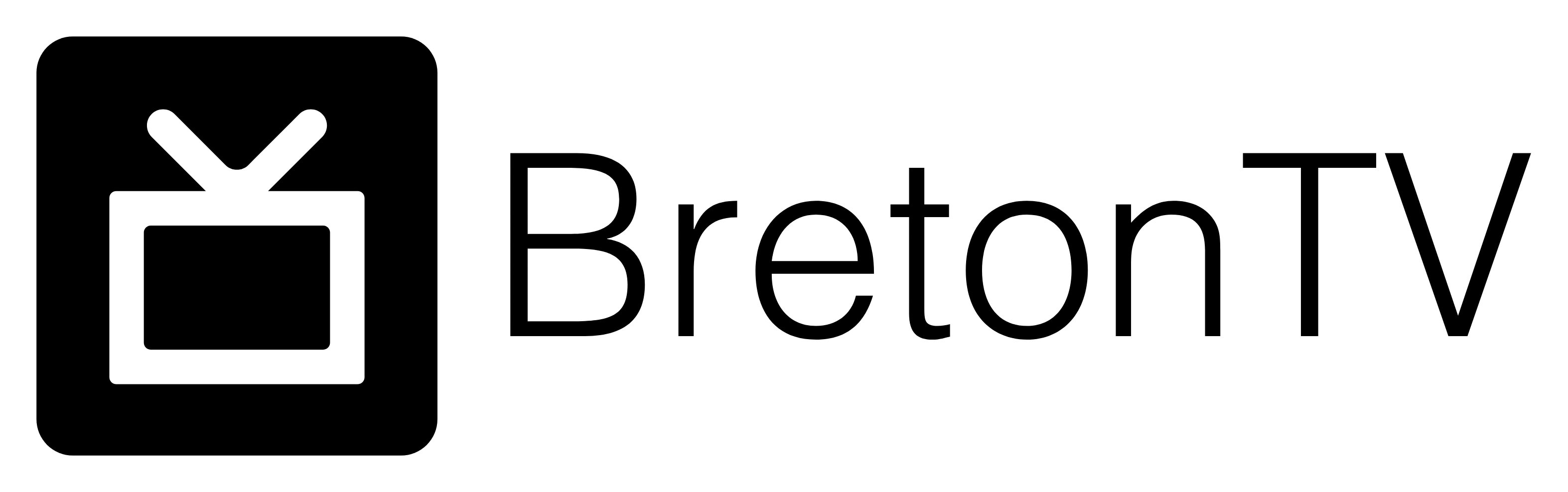How To Set Up on Firestick
Enable Developer Options
Step 1: Go to the Home Screen on your Fire TV Stick by clicking the Home Button on your Fire TV Stick Remote
Step 2: Go to Settings on the Home Screen of your Fire TV Stick
Step 3: Select My Fire TV from the menu of options
Step 4: Select Developer Options
IMPORTANT: If you don't see Developer Options, click on About once under the My Fire TV section.
Once you click on About, hover over Fire TV Stick and click the OK button on your remote 7 times to become a developer.
When you click the back button now, you will see that Developer Options appears as an option under the My Fire TV section.
Now you can select Developer Options.
Step 5: Turn on ADB Debugging and Apps from Unknown Sources
Install Downloader
Step 1: Go back to the Home Screen on your Fire TV Stick by clicking the Home Button on your Fire TV Stick Remote
Step 2: Go to Find and then click on the Search button. Search for Downloader.
Step 3: Select Downloader from the list of options and click Download. Now Downloader will install onto your firestick.
Step 4: Click on Open to open the Downloader app
Step 5: Once the Downloader app opens, click Allow then click OK
Installing BretonTV
1. Open Downloader
2. On the right, click inside the input/text box
3. Inside the textbox type in Bretontv.com/app
4. Hit the Go button and wait for the download to complete.
5. After that, you will be asked for the installation so Click Install. The app will be installed in a few seconds now just click Open to launch BretonTV.
6. Once the app is Launched, click on the Login With Xtream Codes API. In the next screen you will be asked to Insert the name, username, password, and portal URL, so type the details in this Order:
Name: BretonTV
Username:
Password:
Portal URL:
7. Hit Add User
That's it, Enjoy live TV with the BretonTV app on your Firestick.